Homepage
View and Set Homepage
-
You’re homepage is automatically created on site creation. To access your homepage, you can go to Websites -> Pages and click Edit Homepage.
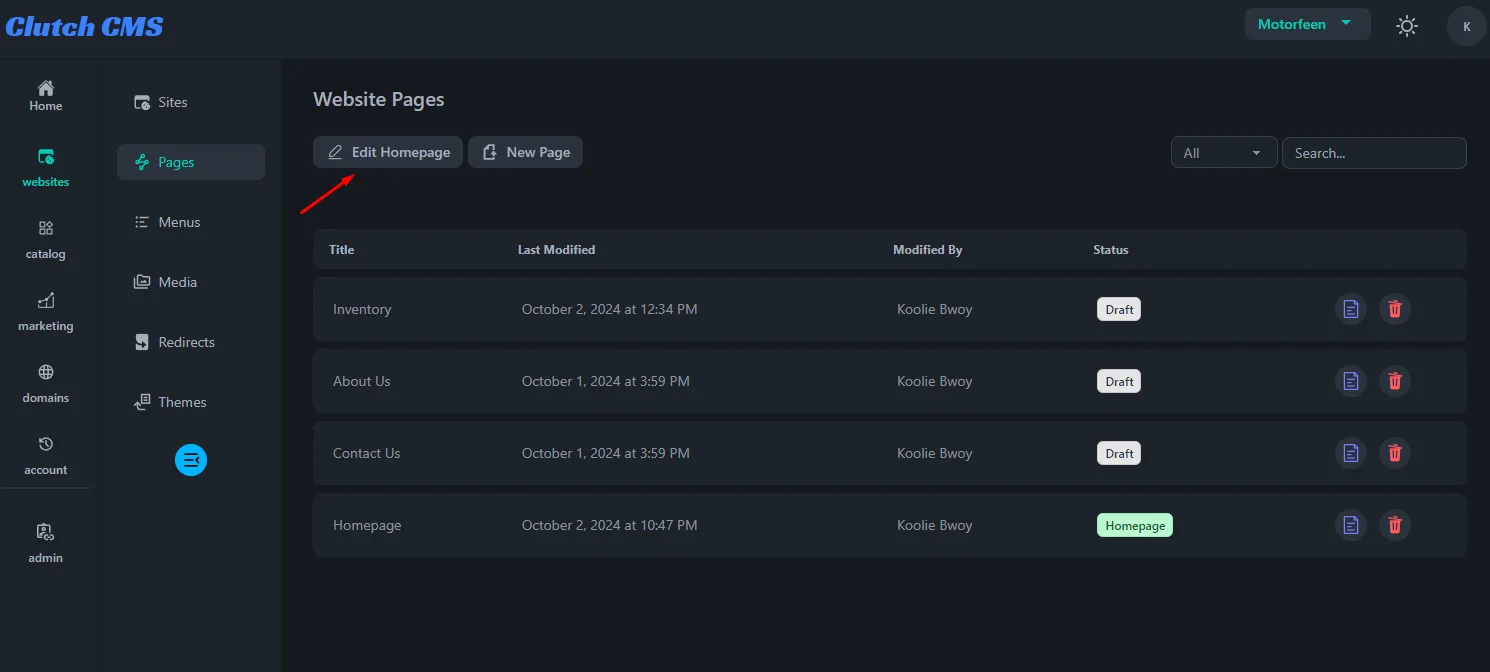
-
You can make any page your homepage by editing the page and then click Set as Homepage.
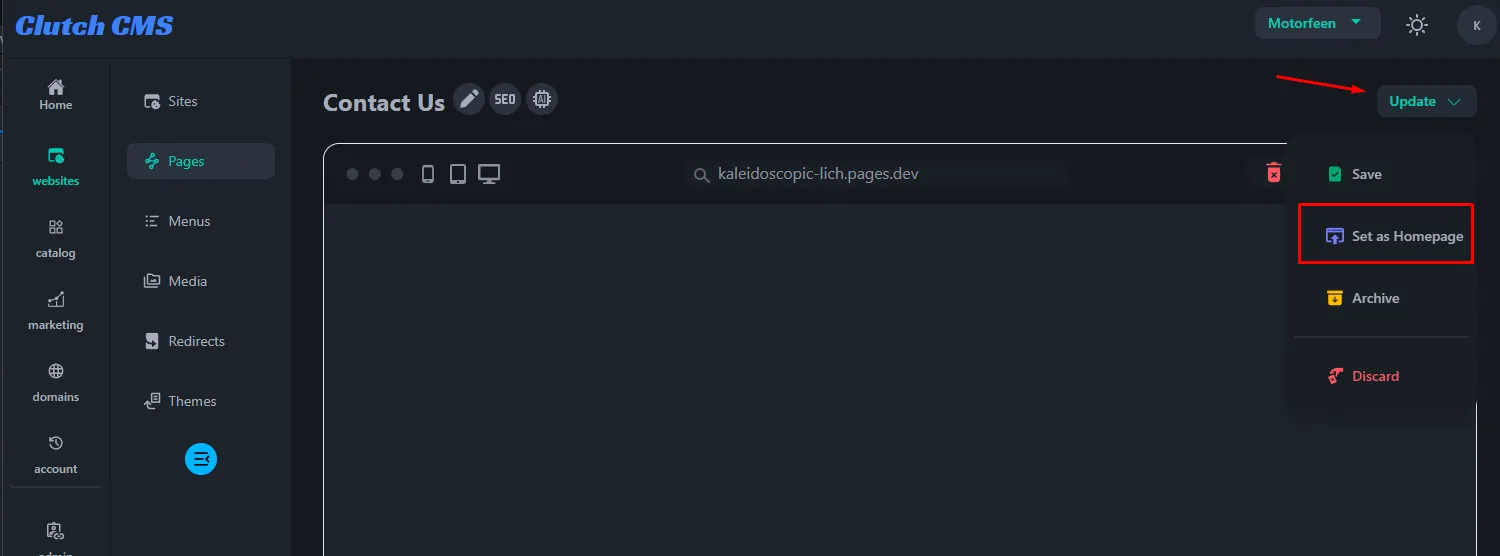
Edit Homepage
-
Your homepage header and footer blocks are mandatory. These can be changed but they are mandatory. All other added content will go between the header and footer.
-
To update your theme settings like primary and secondary color. Click Theme Settings. Here, you’ll be able to select between the available header/footer styles. As well as update theme colors. Click Save once you’re done!
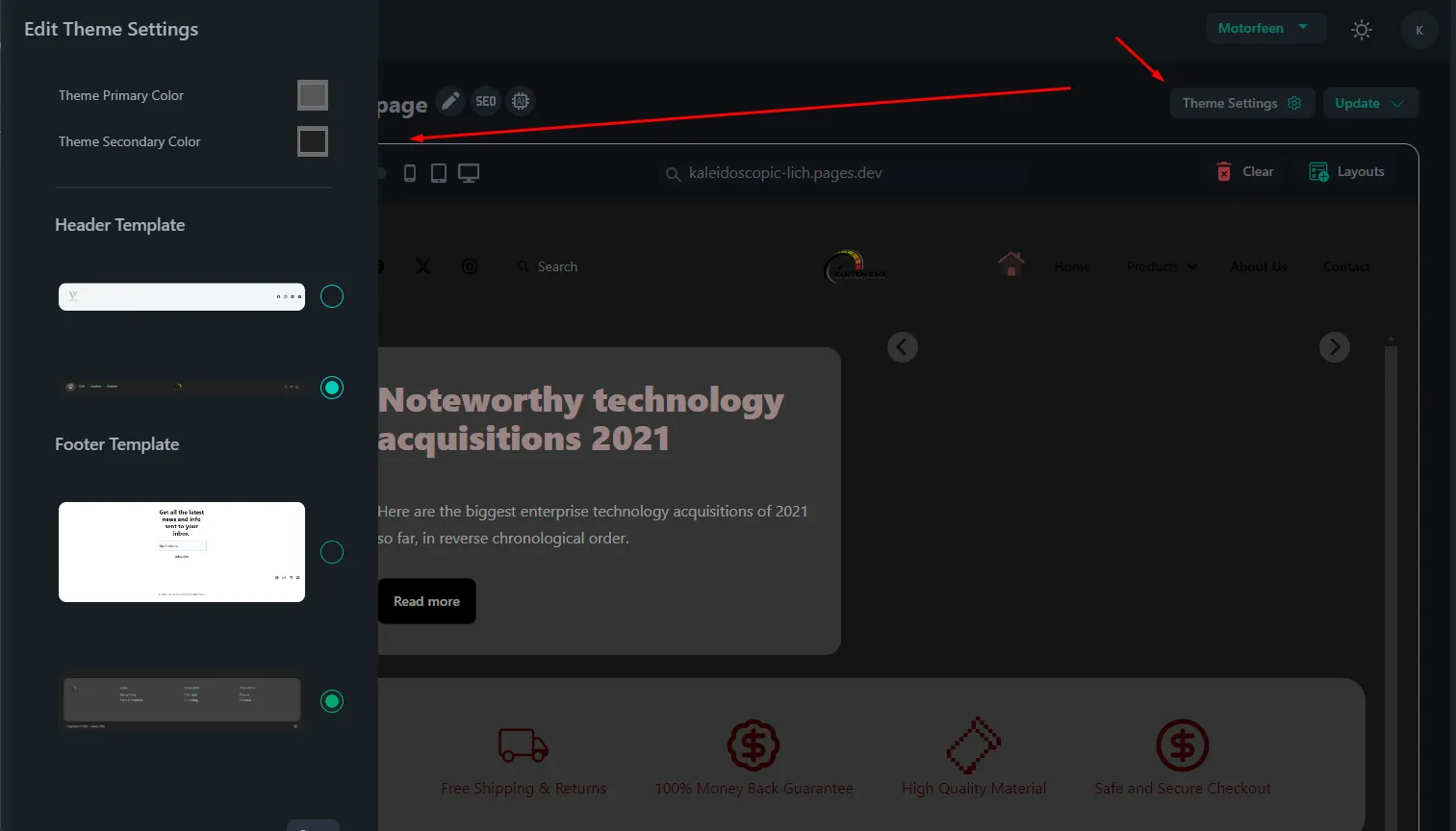
-
To edit the header or footer block. Hover your mouse over the section and click the edit icon. All available edit options will open to the side.
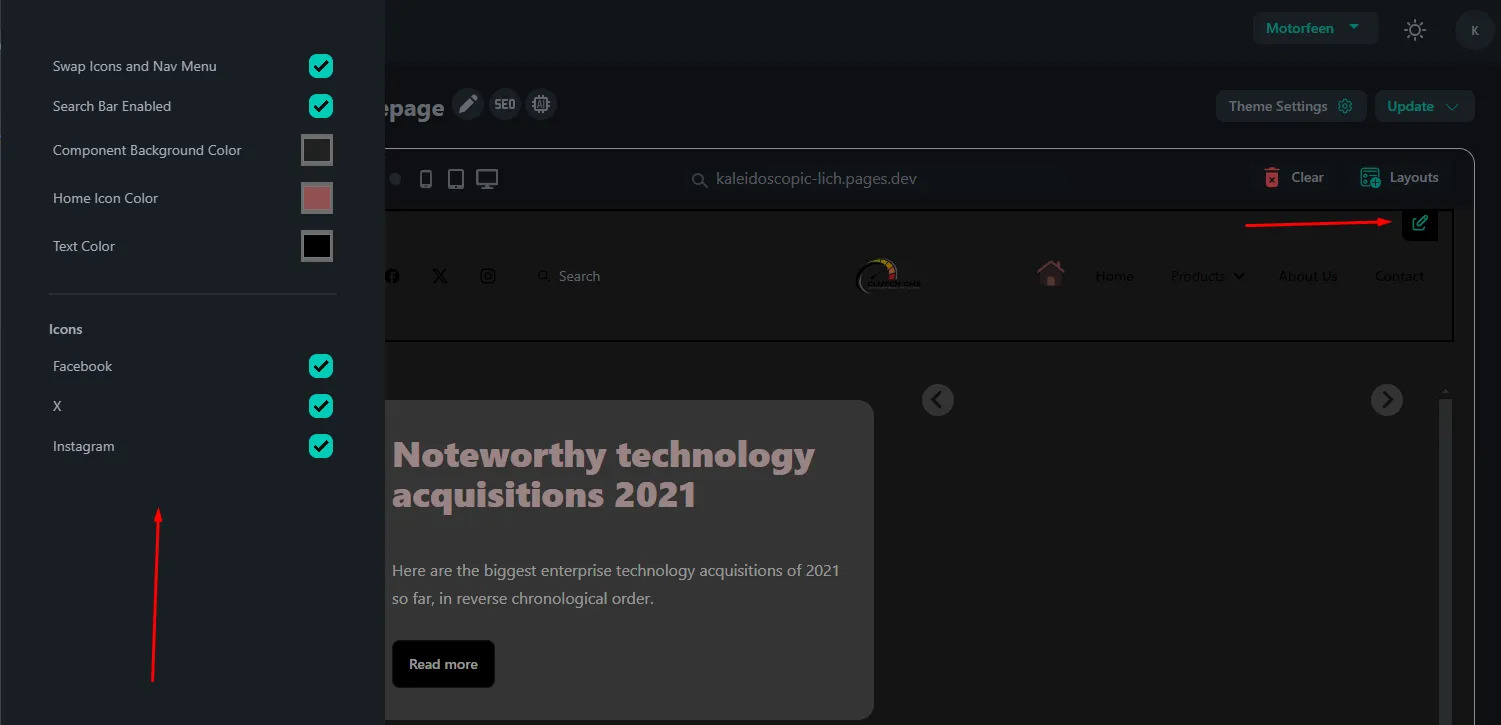
-
To add new typography sections to your homepage, click the red blocks icon at the top left corner in the mockup browser.
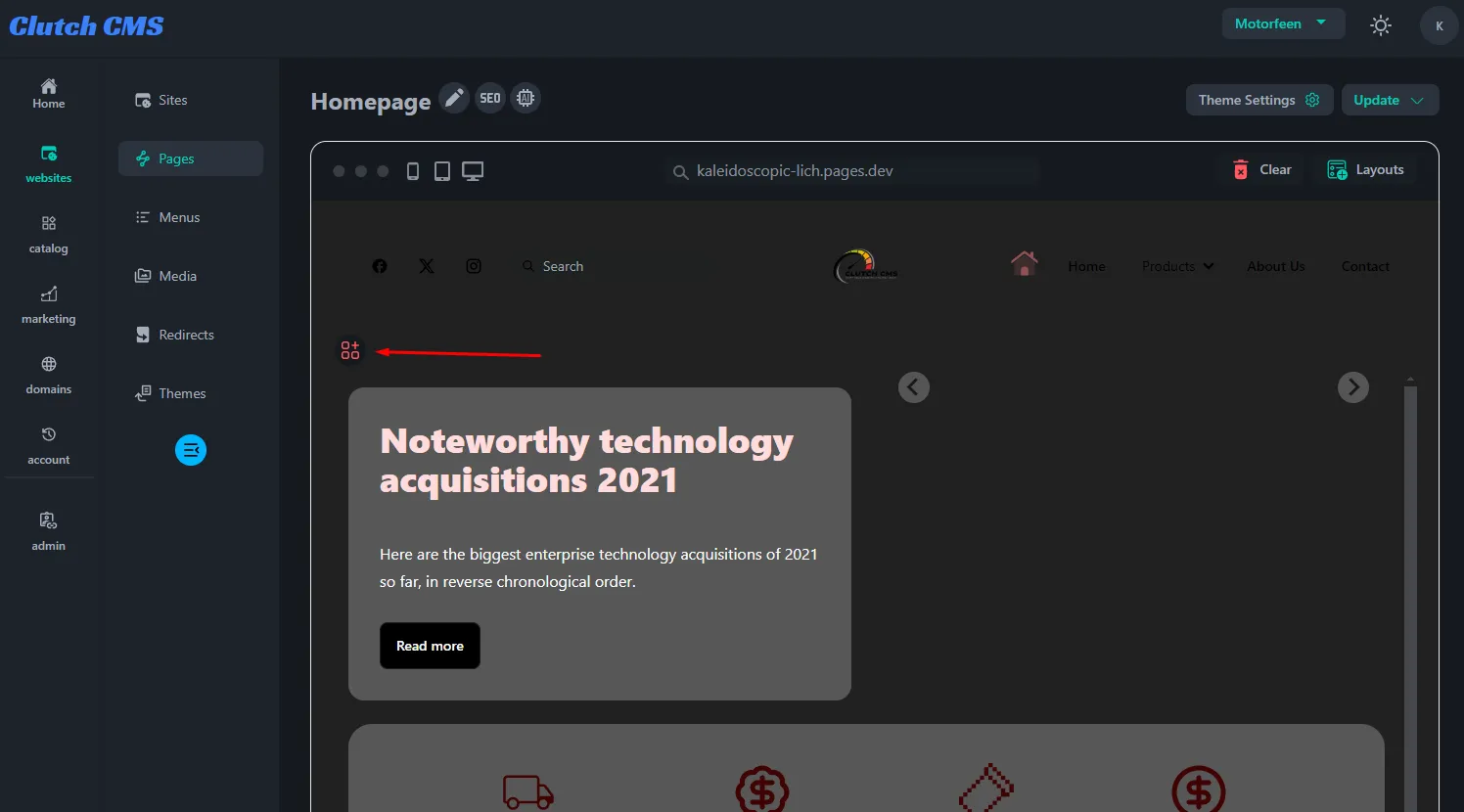
-
To add new prebuilt layout sections to your homepage, click Layouts at the top right of the mockup browser.
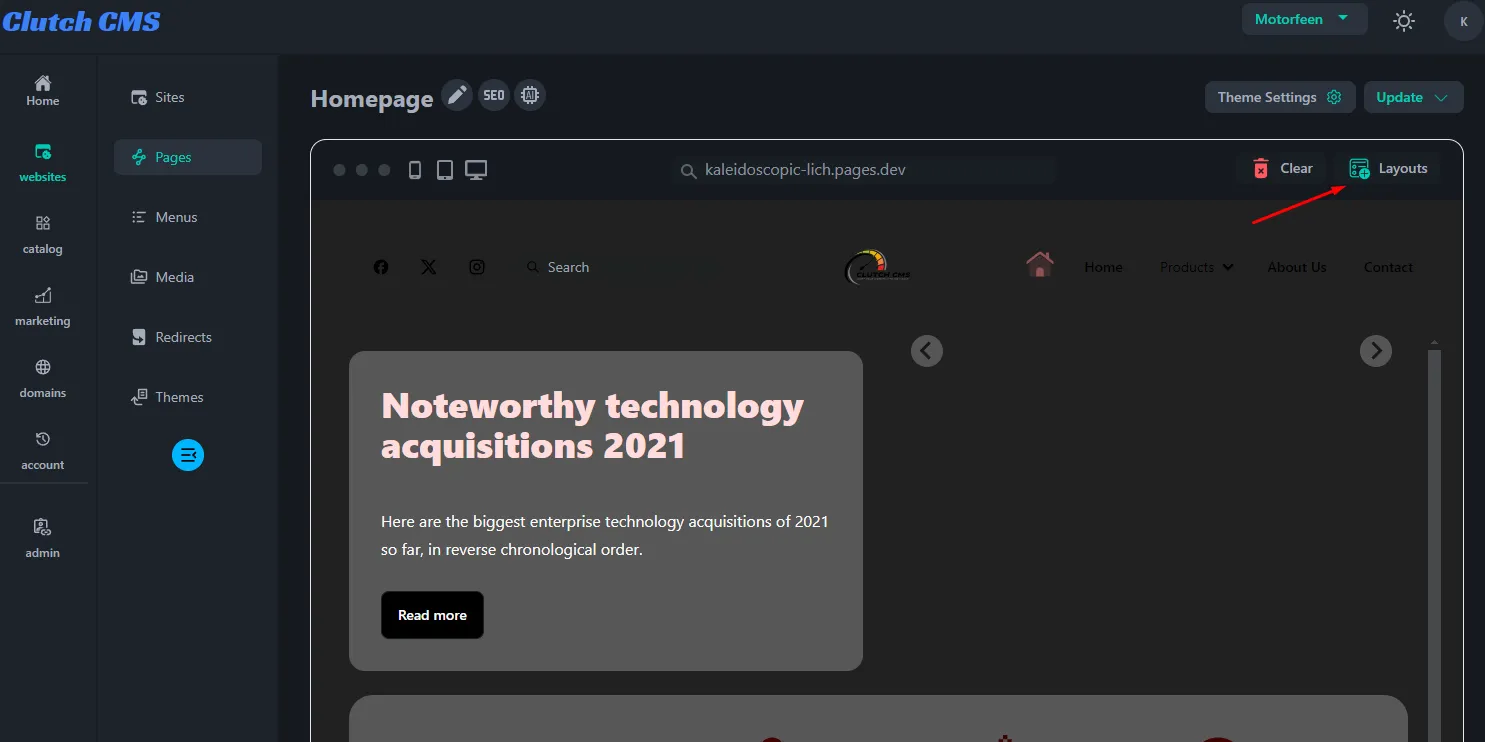
-
All blocks except header and footer can be sorted by drag and drop.
-
When finish, click Update -> Save and your settings will be saved.
SEO
-
Edit your homepage SEO settings such as metatitle and meta description here.
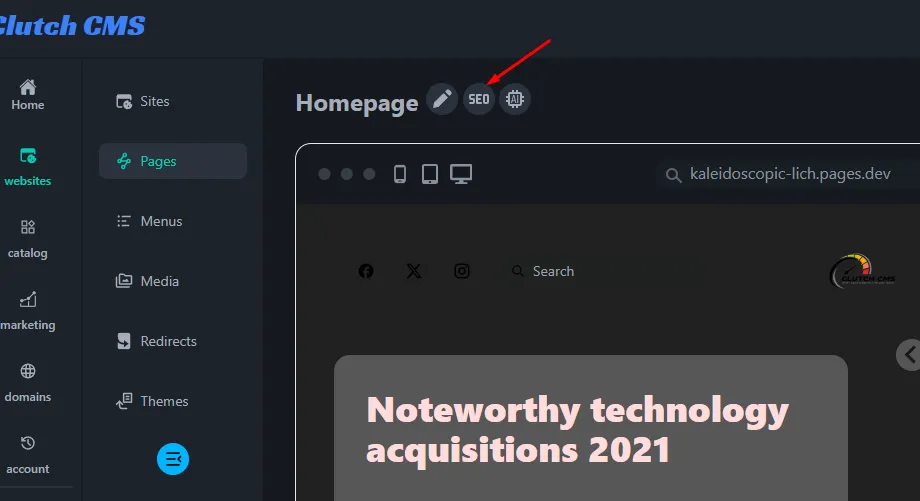
-
Once you click confirm, this is what will be live as your homepage metatitle and meta description. Each page needs to be updated individually.
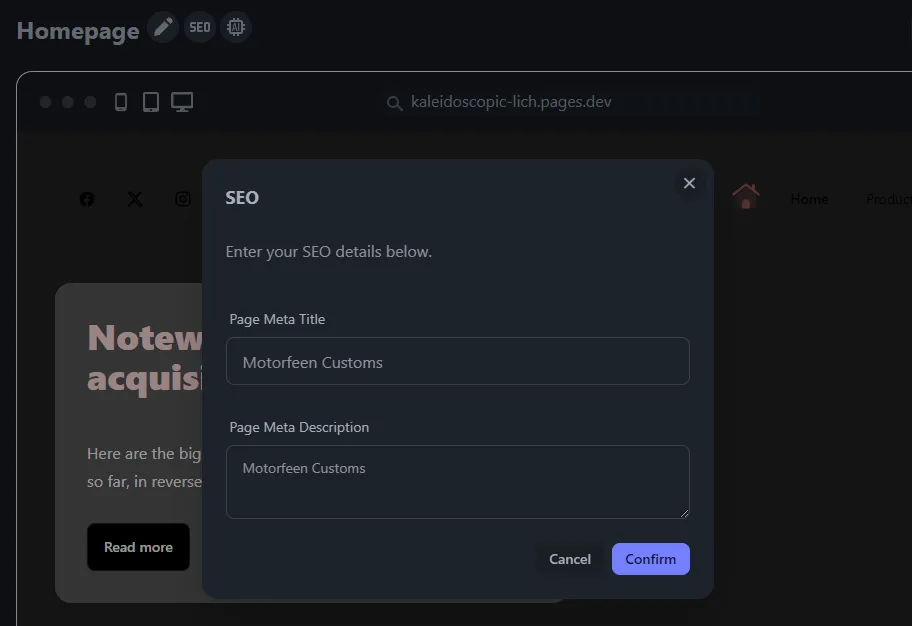
Further reading
- Read about creating pages
- Read about creating redirects