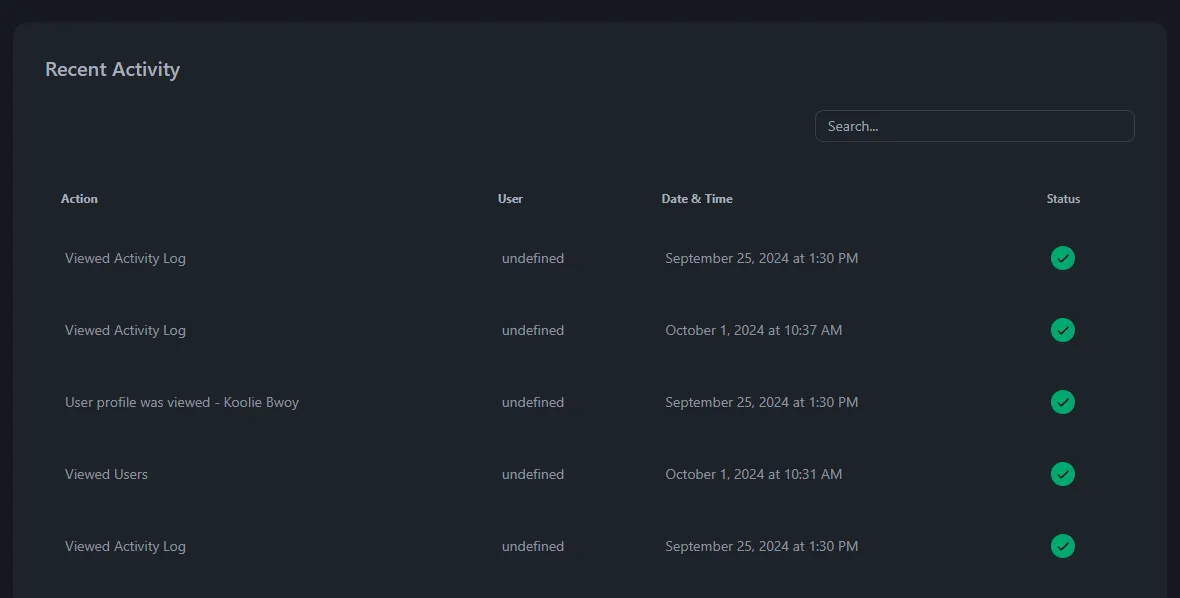Manage Users
Follow the guide below to manage your account members.
Manage Users
-
Navigate to Account -> Manage Users. A list of all members will be listed.
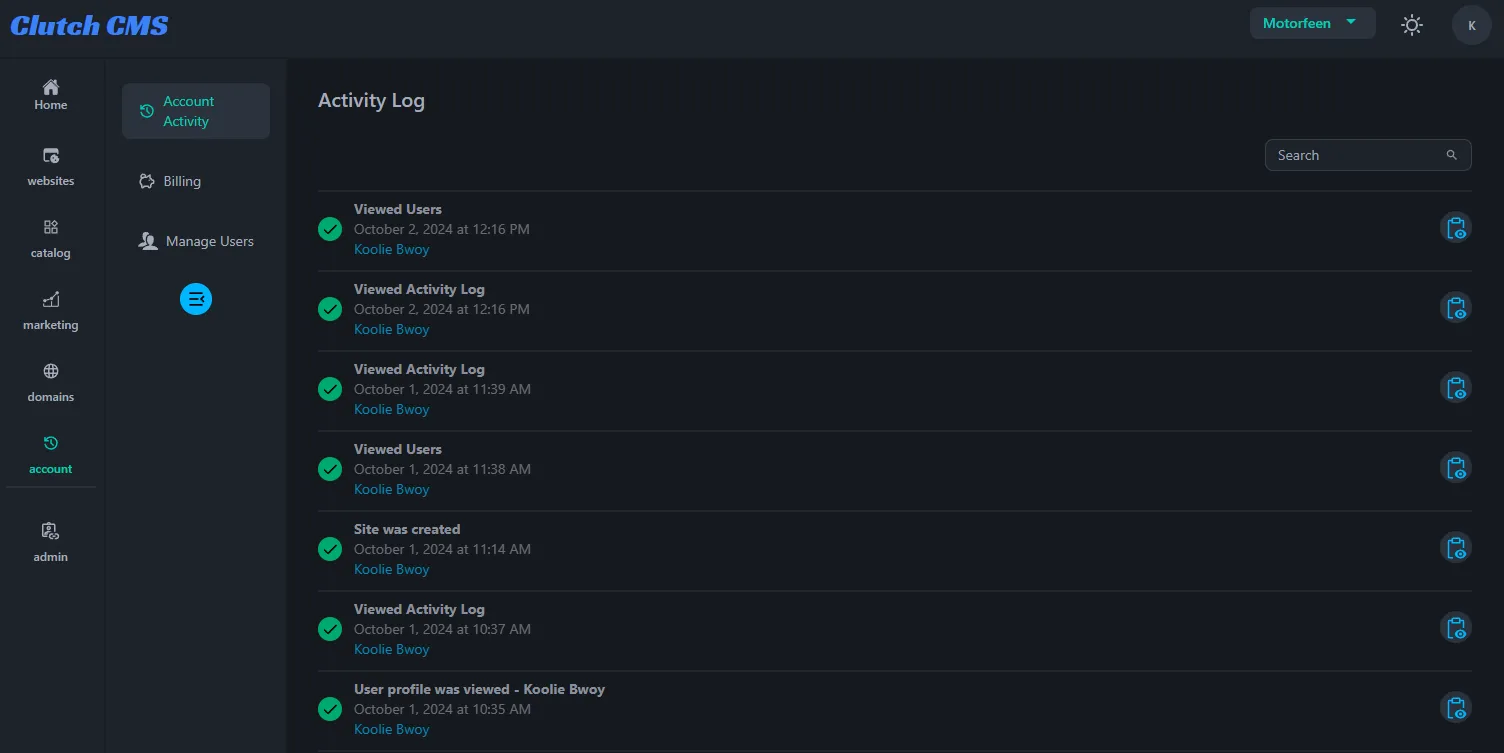
-
To view additional details per activity. Click the view icon.

-
You can quickly update a user between the default roles. Member -> Admin and vice versa.
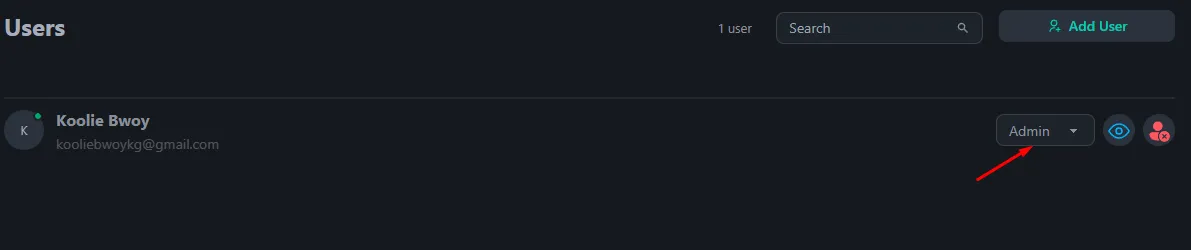
-
If you have defined other roles, you can assign them by viewing the user profile and make all changes there.
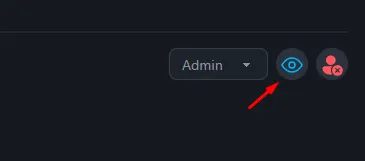
-
Users can be deleted right from this screen. Be careful. This cannot be undone. You’ll need to manually add back the user and all their permissions, sites, etc.
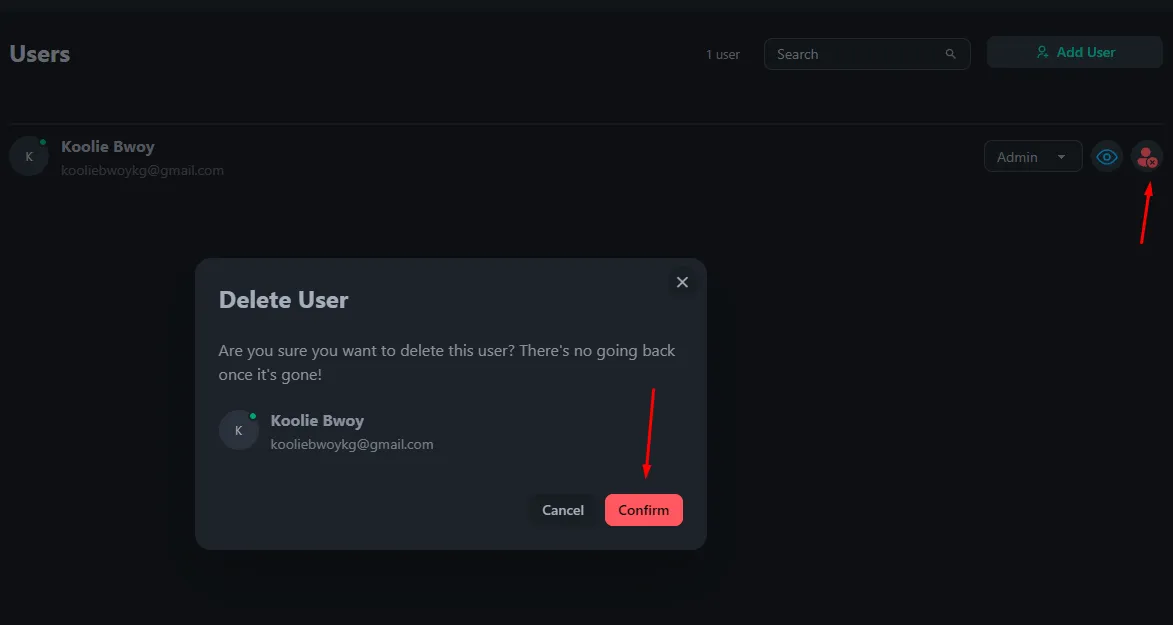
Manage Individual User
-
You can get here from the previous screen by clicking the user profile.
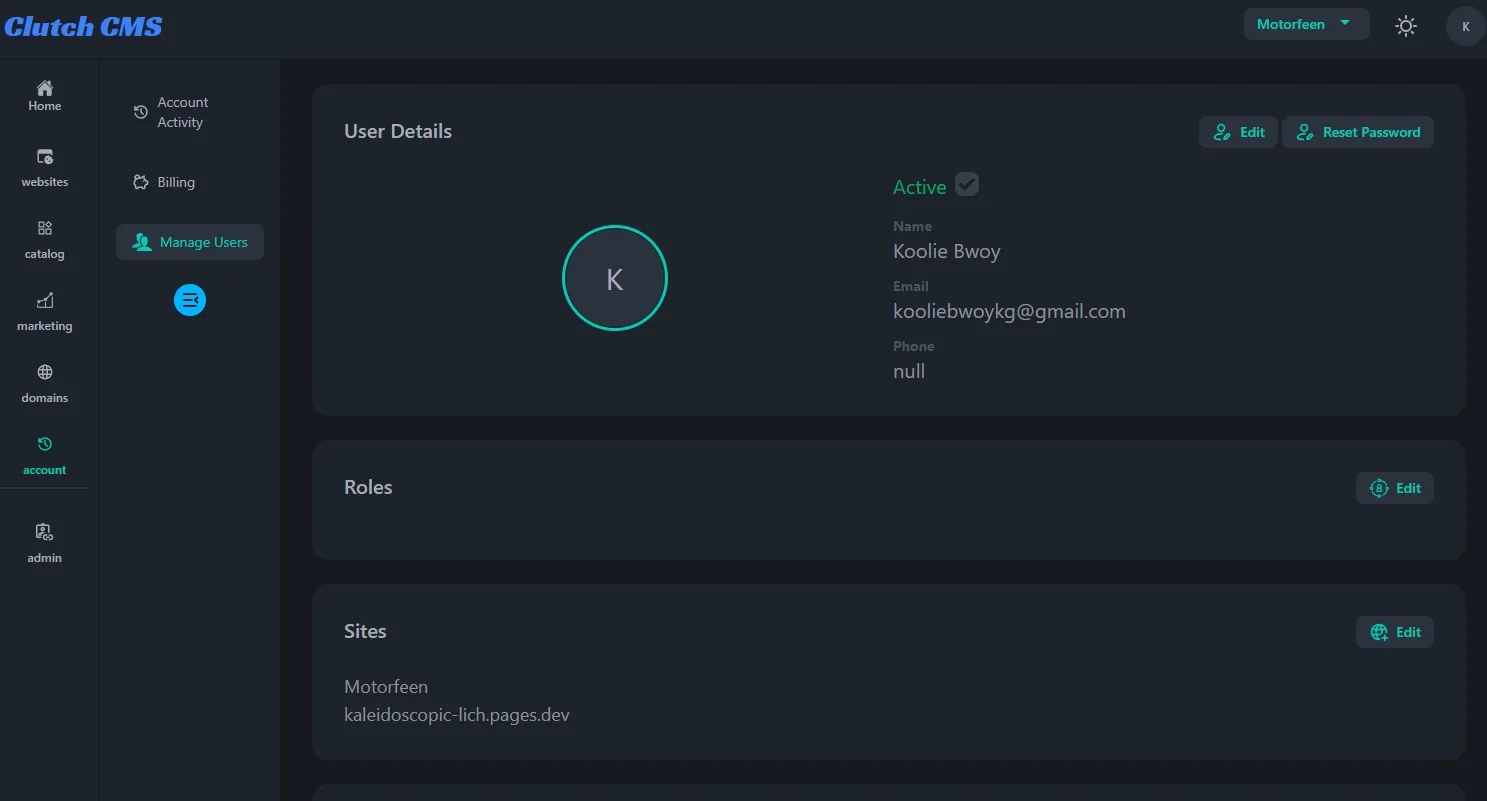
-
You can edit the User’s profile information and reset their password here.
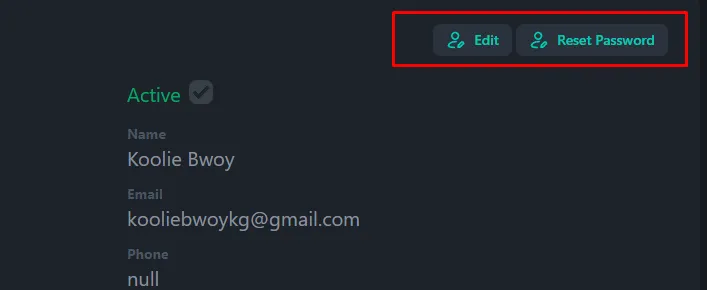
-
If Roles have been created by an account admin. You can assign the roles to the user. Multiple roles can be assigned to a user.

-
Like Roles, sites can be assigned to a user. This provides fine grain control over each user.

-
Finally, if you’d like to see this individual user’s activity. There’s a section at the bottom that shows their recent activity.